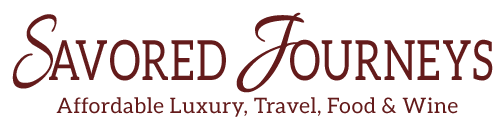Learning how to find the best keywords for your growing website is very important to the success of any blog. It’s a task that shouldn’t be put off. From the very first blog post you write, you should be putting ample time and energy into researching appropriate keywords. In fact, you should not start writing a single word without knowing the keywords you want to try to rank for.
I spent two years writing posts for my travel blog without giving any thought to keywords. I basically just wrote about whatever I wanted. I followed the #1 principle of a good website – CONTENT IS KING – without bothering with principle #2 – SEO.

I figured if I put a lot of time into researching and writing a good post, and put it up on social media, especially Pinterest, it would attract visitors and help grow my blog followers. That strategy did work in part, but I was surviving off of social media traffic. As soon as some of the social media algorithms changed, I began to consistently lose traffic.
I realize now that this was a faulty strategy that caused me to waste a lot of time and energy. Looking back, my blog would have grown a lot faster if I’d put more effort into search engine optimization, and keyword research, in particular.
When I started implementing SEO on my site (including good keyword research and an on-page and off-page strategy), I actually started to see sustainable traffic from search engines that was consistent and reliable.
As I said, I didn’t optimize any of my posts for SEO when I started my blog. In fact, I didn’t realize what I was doing wrong until I had already written 300 posts. Once I decided to get serious about SEO, I did a ton of research into best practices and devised an easy strategy that I implemented on my top 50 blog posts.
Just 6 months after implementing my SEO strategy, my organic search increased by 142%, and I have sustained 100% or more increases in traffic every year.
Wouldn’t you like to increase your traffic consistently, month-over-month? Just think about how much more money you can make on your blog with that kind of increased traffic.
Why are Keywords Important?
Have you ever wondered why no one is reading your content? Or more importantly, why you can’t seem to increase your monthly page views? It’s likely because you are not optimizing your site, or your post, for search engines.
Keywords are one of the most important aspects of search engine optimization. Keywords are how search engines determine what your content is about, so they can provide the best possible results to the searcher. The search engines take user intent very seriously. If they are able to determine that your content closely matches the intent of the searcher, and provides high value, you will rank higher in the results.
If you’re able to rank in the top three search engine results, or at least on the first page, you will receive a lot more traffic to your blog. Being in the first few results also gives your site more authority and visibility, which is good for the overall growth of your blog.
More traffic can mean more visibility, which means the more money you can make from your blog, the more opportunities you’ll be offered, and the more authority your site will have.
What is a Keyword?
A keyword is a word or phrase that clearly defines the subject of your post. If I’m writing a post about Prague, for instance, my keyword might be Prague. However, a keyword like Prague is very broad and has very high competition.
It’s very unlikely that I can compete with the top ranking sites for that keyword. It would be better to narrow down my topic until I find a keyword that I can compete for. That is where the phrase longtail comes from. A longtail keyword is a more defined search phrase. The more descriptive, the better.
For instance, instead of using the keyword Prague for my article, I might narrow down my article to focus on “What to do in Prague in 2 days,” which is a much more defined keyword.

As the graph above shows, a more descriptive phrase like “what to do in prague in 2 days” has a lot lower competition than the broad keyword “Prague” and it is easy to know exactly what the searcher’s intent was, so I can tailor my writing to give the reader exactly what they want.
Fulfilling user intent is a major ranking factor for search engines, like Google. Giving the searcher exactly what they wanted when they type in that phrase is your #1 job.
Unfortunately, as you’ll quickly learn, even longtail keywords can be really competitive. That’s why it’s important to research your keywords before moving ahead with your writing. Why waste your time writing a post that you can’t rank for? No one will see it!
Creating a Content Plan With Keywords
It’s best to start out your blog by creating a content plan with keywords you’ve already thoroughly researched. This will prevent you from writing on a lot of topics that no one is searching for, or that you cannot outrank the competition for. That type of unresearched content will lead you no where.
Instead of spinning your wheels, you should spend some time researching keywords to build a plan for your content.
If your blog is about hiking in the Northwest, you will want to brainstorm every possible topic you could writing about in that niche and then look up each of those ideas in a keyword research tool to see if it’s possible to rank for them.
Maybe you’ll research 30 keywords and find 8 that are actually within your reach. You’d write about those 8 topics first and then continue to build off of those topics to show Google that you are an authority in the subject.
Keyword Research: Understand Competition and Search Volume
Keyword research is very important to ensure you’re choosing the right longtail keywords. You can make a guess that the more obscure the topic is, the easier it will be to rank for. But it’s a gamble. You can’t really know until you do the research.
Does this involve buying expensive software? Not necessarily. There are free research tools you can use. It just might be a little easier with a paid version.
If you can’t afford to spend money on a keyword research tool just yet, Ubersuggest.com has a free keyword tool that you can use to find the monthly search volume and competition score for a particular keyword. It’s also a good way to get a list of alternate longtail keywords with good search volume.
It wasn’t until I invested in Keysearch that keyword research finally clicked for me. It’s the fastest, most useful, and easiest-to-learn keyword research tool I’ve used (and I’ve paid for and used quite a few).
With Keysearch, all you have to do is put in a keyword phrase you want to search and it will give you the number of search results, volume, and a competition score. Plus a list of related keywords and their details, as well.
Keysearch is the most popular paid keyword research tool amongst the content creators we network with. It is relatively cheap at $17 per month or $169 for the year. If you use the coupon code below, it comes down to $11/mo for a year subscription.
- For 20% off Keysearch use the code: MTH20
How to Choose the Right Keywords
To determine which keyword(s) you should use, you need to look at the search volume, analyze the competition score, and see who the top 10 competitors are. What you’re looking for is a longtail keyword with a high search volume, low competition score, and at least 2 competitors in the top 10 that you think you can outrank.
- The search volume is the number of times this exact search phrase was typed into a search box in a month.
- The competition score is an indication of how difficult it might be to rank for the keyword, based on all the information they’ve compiled.
- And the competitors in the top 10 are those who are currently ranking 1-10 on the search engine results page.
You must rank in the top 10 results to get any real click-throughs to your website. Even the #3 spot only receives a 10% click-through rate. After 10, the percentage is less than 2%.
What makes an appropriate competition score and search volume for you is really dependent on your own situation. If you’re just starting out, it will be difficult to rank for any keyword with a competition score of more than 25. But if you have an established site with a high DA, you may be able to rank for a keyword with a score of 40 or more.
I tend to aim for keywords with a score of 30-35. In my opinion, it’s a waste of time trying to rank for keywords that are unobtainable for you.
If you spend a little time brainstorming, you can find a variation with a competition score that you can rank for. In time, you will better understand your ranking power and the research tool’s score, and you will become more confident in choosing your keywords.
You need to know your own domain authority (DA) to start. If you don’t know it, you can find it by going to moz.com. You can download the moz bar for free and it will display the DA of every site you visit in your browser’s address bar. Domain authority is a measure of the ranking power of your site.
The higher your DA, the easier it will be for you to rank. While you’re looking at the related keywords in Keysearch, you also want to pick out a few additional similar keyword phrases that you can also use in your post.
The search engines use related words to judge the content on a page, so adding 5-10 additional keywords and variations is good.
How to Add Keywords to Your Post
I’m sure you’ve heard the term keyword stuffing. While you can still find egregious examples of it today, it is an outdated technique where content is overladen with keywords for the purpose of ranking, often including so many keywords that it’s difficult for users to read and understand.
While keywords are necessary in SEO today, it is incredibly important not to keyword stuff, but to find a way to write great content that naturally contains your keywords. I like to think of it as keyword sprinkling.
Use keywords wisely, and make sure never to overuse one single keyword, or use too many keywords. If you read it back and it sounds unnatural, Google will likely think so too.
Using the best longtail keywords is absolutely one of the best ways to dramatically increase your blog traffic. If you choose the right keywords, you will see a huge increase in search traffic – which is as good as gold!
8-Step On-Page SEO
One of the best ways to make sure you’ve covered all the places where you should put your keywords is to follow an 8-step strategy. Take a look at the image below to see what 8 things you should do to every post to cover SEO.

STEP 1: Title
The title tag is one of the most important pieces of real estate on a post. Not only does it give significant signals to the search engines about the content of the post, it’s also the first thing that a person sees when they view a list of search results.
Aim to write a catchy title, but one that also tells the reader exactly what they’ll get if they click. It is ideal to fit your keyword phrase into the title, optimally at the beginning of the title. But no matter what, the title should sound natural. Remember, you don’t have to add the exact match keyword. If it sounds awkward, adjust it to sound natural.
Examples of catchy, relevant titles:
- How to Plan the Perfect Florence 2 Day Itinerary
- How to Save for an Early Retirement
- Chewy & Soft Chocolate Chip Cookie Recipe
STEP 2: URL
The URL of the post should also contain your keyword, if possible, and be as neat and short as possible. Omit additional words or numbers. For example, a good URL would look like this: /florence-2-day-itinerary/ not like this: /how-to-plan-the-perfect-florence-2-day-itinerary/.
Google has said that adding excessive keywords to a URL does not help with ranking. In fact, they say they only pay attention to the first five or so words of a URL. Make them count.
Don’t use underscores between words; Instead, use dashes[i]. This is because search engines read dashes as word separators. Underscores are treated as word joiners, making /save_for_retirement / the same as /saveforretirement/. If you want it to read as three words, use a dash.
You’re going to be tempted to go back to your old posts and change the URL if you were not creating them properly before. However, I don’t recommend changing the URL of an existing post, because it then has to be redirected.
What I mean is, if you change a URL, the old URL will become a broken link. Anyone who finds that page in the search results, your website, or social media, will be sent to a 404 page. To prevent that from happening, you have to set up a redirect that sends the traffic from the old URL to the new URL.
For this reason, I recommend you only change a URL when absolutely necessary. While it’s true that keywords in the URL, as part of an overall SEO strategy, might give a small boost in SEO, changing just the URL alone will likely be insignificant.
Instead, just start using keywords in the URLs for your new posts. If an old URL is egregiously bad, or no longer representative of the content of the post, you can change it and redirect, but do it sparingly.
There is a whole other discussion to have about the importance of a good permalink structure for SEO. We will talk more about that at the end of this section.
STEP 3: Headings and Subheadings
The most important heading on a post is the H1 tag, which should be attributed to your post title. If you’re not sure if this is the case on your site, you can check by right clicking on your post and opening View Page Source.
Search the page for <H1> and make sure it is wrapped around your title. If there is no <H1> tag on your page, you will need to fix that.
On a side note, every post should have a <title> tags and an <h1> tag. The <title> tag is meta data that is displayed in the search results. You can change this title in the Yoast SEO plugin. It is separate from the <h1> or headline that you type in at the top of your post.
Subheadings
Subheadings help to break up the content into manageable pieces and topics and makes it more scannable for readers.
It can be useful to put your target keyword into an H2 heading, especially if you weren’t able to fit it into the title of the article. Heading tags carry more weight than regular text. Choose one of your secondary keywords and use it in an H2 near the top of the post.
Additional keywords can be placed into subsequent H3 subheadings. For an example, if my title is “How to Spend 2 Days in Florence”, I might use “2-Day Florence Itinerary” in an H2 subheading.
STEP 4: Keyword Sprinkling
Make sure you include your target keyword in the first 100 words of your article. Then, sprinkle the additional keywords you found in keyword research throughout the text, as naturally as possible.
The search engines will use these additional keywords to better understand your content. It will give your post a better chance of ranking for those and similar keywords. It is not necessary to go overboard with this. Adding 2-3 closely related keywords is often enough for the search engines to begin to understand your content. Adding dozens is unnecessary.
STEP 5: Internal and External Linking
Internal and external linking is a very important SEO strategy that likely won’t be devalued in the Google algorithm anytime soon. Links within your post provide a way for search engines to crawl your content, and the content you link to, helping them determine what the post and site are about.
Internal and external linking is something you should be doing in every one of your blog posts and pages. If you haven’t been doing this, it is one of the quickest, simplest ways to increase your search engine rankings.
Internal Linking
Internal links are links that connect your own content. They help define the structure of your site, as well as provide a hierarchy of content – much like creating a page tree or a web of interconnected pages. Connecting similar pages together makes it easier for search engines to find and index all of your content.
Let’s say you have three pieces of related content. All of those articles should be internally linked to each other. Using keyword-rich anchor text within the content of your article that leads to each specific post is the most useful internal linking strategy.
What is Anchor Text?
See the example below where I’ve included three internal links in my BBQ Chicken Wings post, using keyword-rich anchor text.
Internal linking also encourages longer session duration and lower bounce rate when users click to view additional pages.
You want to include as many natural and relevant internal content links as you have. This might be 3 links, or it might be 10 links. Obviously, the more content you have, the more links you can include.
Internal links also distribute page authority throughout your site and establish ranking power.
What is page authority and why does it need to be distributed?
Page authority is very similar to domain authority, except that it determines the authority of a single page, versus an entire site. Some pages in your site will have higher authority than others, mostly due to the linking profile and popularity, though there are many other factors involved.
The more people who visit and spend time on a specific page in your site, the higher authority that page is given by Google. Once a page has established page authority, you can pass that authority down through the rest of your site by linking it to related pages.
Top Tips for Internal Linking
- Create a lot of content. The more content you have, the more opportunities there are for internal linking.
- Link new articles to old ones, but also go back and link old articles to your new ones.
- Make all internal links “follow” links. There is no reason to use a nofollow attribute tag on internal links. You want to pass link juice between pages.
- There’s no need to create internal links to your homepage or pages like Contact Us and About Us. Those should be linked only in the navigation.
External Linking
External links, also called outbound links, are links that point somewhere other than your site. Much like internal links, external links are a way for Google to determine which sites are worthy of ranking.
There are many concerns about linking out from your content that you might have heard can negatively affect your site. The three most talked about are:
- The wrong links can harm your site’s SEO rankings.
- Linking to external sites encourages users to leave your site.
- You will be passing your link juice off to someone else.
While these are valid concerns, they shouldn’t stop you from providing good, quality external links that are useful to your readers.
Placing an external link on your site is giving a vote of confidence to that site. So only link to sites that you are confident in and want to endorse. If you only link to sites you’ve personally vetted and find to be good, quality links, then you don’t have to worry about the wrong links harming your rankings.
To keep people from leaving your site to go to the other site you’ve linked to, you can place an attribute in the anchor tag of the link that will open the external page in a new tab or window. For example, <a href=”https://www.example.com/” target=”_blank”>Anchor Text</a>. This will ensure readers remain on your site, even if they go and explore the link you’ve given.
It is true that by placing an external link in your post, you will be passing link juice on to the other site you linked to. This is why you shouldn’t link to a direct competitor with a resource that’s similar to your own. It would be perfectly fine to link to resources on Florence museums or places to stay, but not another itinerary. Likewise, linking to someone else’s chicken wing recipe within your own wouldn’t be wise.
Another way to approach external linking is to link out to trusted authority sites, rather than direct competitors. Linking to high-quality resources, like a tourist board page, a national health agency, or other pages with high page authority or TrustRank, can give your own content authority and trust.
You wouldn’t write a research paper without citing your sources. It’s natural to provide those resources to your readers.
Which External Links to Use
- Only link to popular and relevant sites that you are happy giving your personal seal of approval to. Bear in mind that you can be penalized for linking to irrelevant and shady websites.
- Choose a few (or more if your post is really long) highly relevant, useful links to sprinkle throughout your post, only where it makes sense to link out.
Link Attributes
Links on the internet are very powerful things. They have the ability to pass link juice, aka a vote of confidence, on to the page being linked to. But not all links are created equal. The value and purpose of a link can be changed by adding an attribute to it.
A link attribute is a small piece of code that helps Google understand what kind of link it is. The default is for the link to be followed, and there is no code to make this happen. It’s automatic for all links. A regular link without attribution tells Google that you endorse the link and want them to crawl it.
When you use the nofollow attribute on a link, you’re telling the search engine spider not to follow that link or pass any link juice on to it. It creates a virtual dead end.
There are three types of link attributes that you can use to inform Google of the type of link you’re using: nofollow, sponsored, and ugc.
The nofollow attribute was brought into existence in order to keep spammy links from having an impact on search rankings, like spammy comment links. Google wanted to limit the manipulation of rankings through linking schemes. The nofollow attribute should be applied to any link that is paid for (advertising, sponsored content), in addition to any link you do not want to pass link juice to.
The following situations warrant the nofollow attribute tag:
- All affiliate links.
- Links in the comments section.
- Links in paid advertising or sponsored content.
- Links to sites you don’t want to pass link juice to (a direct competitor, a site trying to rank for the same keyword as you).
You can add a nofollow attribute tag in the anchor tag of the link like this: <a href=”https://www.example.com/” rel=”nofollow”>Anchor Text</a>.
You can manually add this code in the html or you can use a plugin to do it for you. In the Gutenberg editor, you can use the EditorsKit plugin to add an attribute tag.
If you use a plugin, make sure it doesn’t nofollow every link on your site, or your ranking status could be negatively affected. If you manually add it, you know you are 100% in control of it.
The sponsored attribute was introduced by Google in 2019. It should be used to identify any kind of paid or sponsored links, including any kind of compensated product, activity, or link. If you are paid for a link within sponsored content, or if you have been comped a hotel room – all of those links are sponsored, because you received compensation of some kind for them.
In the past, before this attribute was created, you would have tagged all of those links as nofollow. Now, you can tag them with sponsored instead.
You can add a sponsored attribute tag in the anchor tag of the link like this: <a href=”https://www.example.com/” rel=”sponsored”>Anchor Text</a>.
Google has said that there is no need to change any existing nofollow links. Google will continue to honor nofollow attributes that are currently in place.
The ugc attribute was also added by Google in 2019. It stands for user generated content. This attribute should be used to mark content that is added by a user or reader of your site. If you link to forum posts, they should be tagged with the ugc attribute. An example of this is if you were to link to reviews on Amazon, or a forum post from Cruise Critic, or a recipe from Allrecipes.com.
You can add the ugc attribute tag in the anchor tag of the link like this: <a href=”https://www.example.com/” rel=”ugc”>Anchor Text</a>.
Don’t worry if this sounds overwhelming. It sounds more technical than it actually is. The most important thing is to make sure any paid, sponsored, or affiliate links are at least set to nofollow. If you’re using Gutenberg, you can set a nofollow tag with a click of a button.
There are two other link attributes that are automatically added by WordPress that you might be curious about. These are noreferrer and noopener. You will see these attributes might be automatically added to your links in WordPress within the link code for security reasons. There’s no reason to remove these.
STEP 6: Optimized Images
Do you take the time to add titles, captions, alt text and descriptions to your images? These things are often overlooked when creating a post, perhaps because it’s already taken so long to write the post, and adding image info is not a priority. But your images should always be optimized for SEO and for visually impaired screen readers.
Here are a few guidelines for optimizing your images:
- Don’t upload your images with the original image title assigned by your camera – usually something like IMG0867.jpg. Change it to a keyword-rich title instead, like “prague-castle.jpg”.
- Include an alt tag and description for every image. Caption is optional.
- Resize your images to fit your theme. Uploading a huge image (>500kb) is unnecessary and can slow page load time.
What is Alt Text?
Alt text is an invisible description of images which can be read aloud to blind users with screen reader technology. What you type into the box should adequately describe the image for accessibility purposes. If the image plays no role in the story and is purely decorative, it doesn’t need an alt tag.
The alt text field should not be used for the sake of SEO. I’ve seen people put their keyword into the alt text field for every photo. Can you image how annoying it would be to hear your screen reader say “food market, Florence itinerary”, “town square, Florence itinerary”. If your target keyword fits naturally into an alt text, that’s fine. This happens in food recipes quite often, when all the pictures tend to be of the main dish, which is often the keyword.
You can see all the image fields in WordPress. It’s a good idea to fill in all of them, except the caption, if you don’t want a caption to show under the image.
STEP 7: Meta Description
The meta description on the SERPs is a reader’s first impression of your website. A well-written meta description containing your keyword can be useful to both the search engine and the reader. It shows the search engines what the page is about. And it entices the reader to click on your link.
The meta description is a ~150-character snippet that summarizes a page’s content. Search engines may show the meta description in search results, so it can be very influential on whether a user clicks or not.
Note that sometimes the meta description is chosen by the search engine, and what you’ve specifically written may not be shown at all. While this is happening more and more often, it’s still wise to write your own, in case it is chosen.
In the example below, you can see the different choices Google has made for showing the meta description. They sometimes even choose the length of your description. However, it’s still important to provide the perfect meta description.
The meta description should be catchy and informative and contain the target keyword. Write out a description, then reread it to yourself and evaluate whether you would click on it or not. If not, rewrite it!
STEP 8: Content
We’ve already discussed how important writing great content is to your ability to rank in the search results. We won’t go over it again here. Just suffice to say that writing great content is a huge on-page SEO factor.
Using the Yoast SEO Plugin
While there are other SEO plugins out there, the Yoast SEO plugin for WordPress is one of the most popular, and for good reason. Using the plugin will help you optimize your posts for SEO, even if you don’t really know how or don’t have a lot of time to devote.
Yoast can perform a readability analysis, a keyword analysis, and make sure your advanced page settings are optimized (like metadata, social profiles, and sitemaps). I suggest turning on all of these functionalities and letting Yoast do some of the work.
In each post, you will notice that Yoast gives you some fields to fill out. It uses a stoplight system to let you know if you’re doing well or need to make more improvements.
At the very least, you should fill in your focus keyword, so it can guide you through making sure you’ve included your target keyword in all of the necessary spots. Though it’s called a “focus keyword”, that doesn’t mean it’s the only keyword your post will rank for, or that your post will NOT rank for a keyword unless you add it to that field. That’s a common misconception. It’s just a way for Yoast to provide suggestions on how to optimize.
There are some suggestions that you don’t necessarily need to have a green light on. Keyword density is one of them. Yoast will suggest a much greater keyword density than is necessary. Using a keyword 2 times in the text is more than enough for one word.
Create Cornerstone Content
Cornerstone content is content on your site that is essential and indispensable, the chief foundation upon which your site is based, the best and most relevant content of your website.
Your cornerstone content should be built around the specific keywords you want your brand to rank for. If you write about more than one topic, you’d want to have cornerstone content that covers each topic. Then as you publish new posts about that topic, you can link back to the cornerstone article. Linking up to the main article will establish the authority of the article, and help it rank higher in search results.
For instance, if one of your main topics is hiking trails, you may have a cornerstone article based on the best hiking trails. All of the subsequent articles you write about hiking should be linked to that main article.
You can use the Yoast SEO plugin in WordPress to increase the visibility and usefulness of your cornerstone content. The plugin allows you to select whether a post is cornerstone content. It then helps you prioritize internal linking to that article and shows the progress of how many links that post has, so you can build up the effectiveness of it. Note, though, that just marking a post as “cornerstone content” in Yoast will do nothing on its own. It’s just a guide to help you optimize.
If you don’t yet have any posts that you would consider cornerstone content, you should think through what type of information best defines your brand and write a few articles that will help your audience better understand your content and your site’s concept, plus find all of your other posts on that topic.
Google’s Featured Snippets
Do you know what a featured snippet is? Google’s Featured Snippet (aka position zero) can help boost your organic search traffic, because it is prominently featured on the SERPs (search engine results page).
SERPs have changed dramatically over the past few years and we’re seeing that the Featured Snippet isn’t always in position zero, or even one anymore. Google likely has a way it determines where to place this content for best results.
Not every query has a featured snippet, but Google is adding this feature to more searches all the time.
To find one, type ‘how to start a travel blog’ into Google (see example below). Google extracts an answer directly from a post to display to users without them having to click for it. The featured box also often contains images above the question, which it pulls from multiple sources, and all of this is typically followed by a “People also ask” box.
This is Google’s way of quickly delivering the answer to readers, so they don’t have to click in to read more.
Making it into Google’s featured snippet, carousel snippets, and people also ask box can give you a big boost in traffic for that search term, because of its prominence. If your post already ranks in the top 10, it has a chance of becoming a featured snippet.
However, in early 2020, Google started a process to de-duplicate links on the SERPs (search engine results page), so if your post shows as a featured snippet, it won’t also show as a regular link in the listing.
Featured snippets can be a great way to attract more traffic, but they can also lead to zero-click outcomes, where users are able to answer their question without ever clicking to your content. If your post was still showing in the regular links, the click through rate would potentially be much higher. One study showed that CTR for featured snippets is just 8.6%, while CTR for the first traditional result is 19.6%.
Take that into consideration when you decide whether to optimize for inclusion in the featured snippet slot. In most cases, it’s not really up to you if Google chooses to feature you there, but there are ways to optimize for being included and for increasing CTR when you do get included. You can also opt out of it entirely, if you want.
How to Optimize a Post for the Featured Snippet
Here’s how to optimize your post to have the best shot at becoming a featured snippet:
- Get the post ranking in the first page by using great SEO. Studies show that the first 5 results are often the ones chosen.
- Always aim to provide the answer. Write posts that answer search queries. You can even include the question and answer in your content. Just make sure it’s not too long or too short. If you give away the entire answer in a sentence or two, there will be no reason to click into the post.
- Use <li> tags to make lists that answer a question and keep paragraphs short.
- To specifically target the featured snippet box, you should take it on a case-by-case basis. Google your keyword for the post and see what comes up. What type of featured snippet does Google provide for this query? It can be a different style for every keyword. Now consider how can you provide that answer better than the current answer?
Voice Search Featured Snippets
With the growth of voice-related searches, like smartphone voice-activated assistance, smart watches, and home-assistance devices like the Echo from Amazon, featured snippets and “People also ask” boxes have become more prevalent. This is because Google often uses the featured snippet to answer voice queries.
Brand Building Through Featured Snippets
Appearing in a featured snippet also gives your website increased visibility to users. Brand-building is proven to be the primary driver of long-term growth for a website, so appearing in the featured snippet could be a very good thing for your brand.
The more your brand is visible in SERPs for relevant topics, the more you will be associated as a market leader. So, while users may not be clicking your result from the Featured Snippet, there might still be great benefit from being so prominently featured.
Here’s a great reference with more tips and info about featured snippets.
Monitor Your Success
Once you’ve chosen quite a few keywords that you think you can start to rank for, you’ll want to write those posts, promote them as much as you can, and then track your success.
Measuring your keyword success can do a few important things for you.
It will allow you to benchmark your ranking position, so you can continue to improve it, or at the least, maintain it. There’s nothing worse than working hard to get to the top of the search engine results. to lose it to a competitor.
It will also help you decide where to spend your efforts. By tracking keywords, you can see which ones fall in two important zones. You remember we talked about how the first 3 positions get 60% of the traffic? If you can bump your keyword ranking from low on the first page to within the first 3, you’ll attract a significantly higher percentage of traffic. The same is also true for going from the second page to the first page. Both of these pursuits are more worthwhile than trying to go from page 3 to page 2, and so on.
Finally, monitoring your keyword success will help you adjust and refine your strategy so you’re not wasting time on things that don’t work.
Here are some ways you can monitor your keywords:
- Use Google Analytics to manually track your keywords. Within analytics, go to Acquisition > All Traffic > Channels, to learn your overall increase or decrease in search traffic. Go to Acquisition > Search Console > Queries to monitor your specific keywords.
- Keysearch and a few other keyword search tools, like ahrefs.com, Moz.com, and serpstat.com, include keyword tracking capability. To track, just add each keyword you are trying to rank for into the system. It will then tell you where you currently rank and alert you when your ranking drops.

Laura Lynch, creator and writer of Savored Journeys, is an avid world traveler, certified wine expert, and international food specialist. She has written about travel and food for over 20 years and has visited over 75 countries. Her work has been published in numerous guidebooks, websites, and magazines.